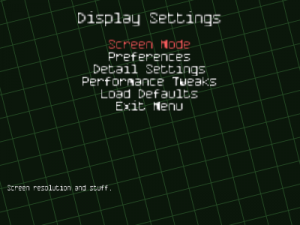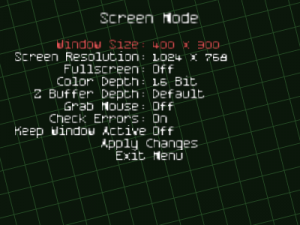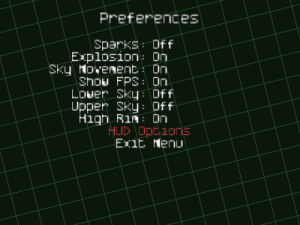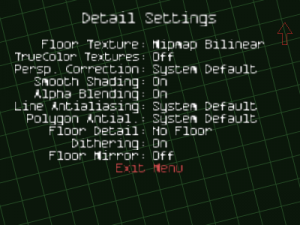Effects and Display
From Armagetron
Effects and Displays
Armagetron has a variety of video settings that can be altered by the user. These settings influence the user's experience of the game; the optimal settings depend upon the machine. Less visual strain on the computer sums up for less lag and more FPS. So lower settings are for easier gameplay.
Screen Mode
- Window Size A smaller window means greater FPS.
- Screen Resolution Lower numbers mean greater FPS, but the graphics are not as sharp.
- Fullscreen On or off.
- Color Depth 16 bit or 32 bit or your computer's default. 16 bit looks fine because Armagetron does not use many blending effects.
- Z Buffer Depth Determines the quality of the depth sorting. Default is the recommended setting.
- Grab Mouse When not in fullscreen, if turned off, the mouse is able to go outside the window.
Preferences
- Sparks Sparks are generated whenever your cycle rubs against a wall. Many players prefer to turn off sparks because they figure they get a better sense of grinding, knowing where other players are, and a nice consistent boost in frames per seconds. Sparks are known to reduce your framerate substantially. Profiling shows that they can take over 10% of the CPU time Armagetron Advanced uses.
- Explosion More necessary than sparks if you play without sound. However, if you are experiencing extremely low FPS, then it is suggested that you turn explosions off.
- Sky Movement Toggles animation of lower sky plane. Turn off for better FPS if you are experiencing low FPS.
- Show FPS Shows the frames per second on your screen during gameplay.
- Lower Sky
- Upper Sky Lower sky and upper sky together compromise the complete sky. Many players turn them both off, because the sky lowers FPS.
- High Rim Only turn off if you are experiencing a lot of low FPS. When off the outside wall does not go all the way up.
- HUD Options These only affect FPS minimally, and are self explanatory within the game.
Detail Settings
- Font The setting does not drag down FPS.
- Object Textures Nearest is lowest setting without being off. Mipmap trilinear is highest setting.
- Floor Textures See Object Textures
- Wall Textures See Object Textures
- Persp. Correction Should be turned on System Default.
- Smooth Shading Makes edges appear round by adding a color gradient. Should not slow game.
- Alpha Blending Used to display half-transparent objects. It may slow down game play.
- Floor Detail The highest setting is dual texture plane, and it will cost you some FPS. It is possible to have no floor, and you will have a subsequent boost in FPS.
- Dithering Turning it off might improve performance in some systems. Change if you are having drastic problems with FPS.
- Floor Mirror Would you like a reflection of yourself on the floor? Warning, lowers FPS.