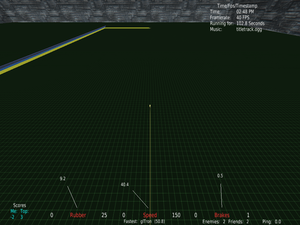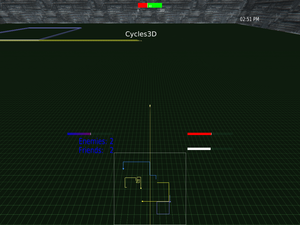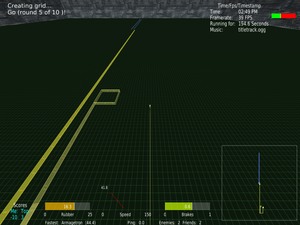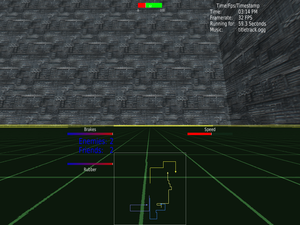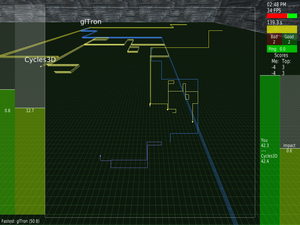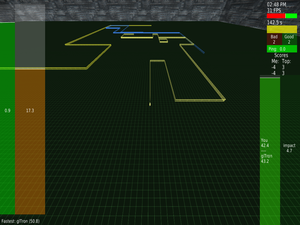Cockpits List
From Armagetron
This is a list of a few cockpit files that are available. You can only use them if you have downloaded a version of Armagetronad later than 0.3.0_alpha4872 and if you know how to use the Console. Be aware that your use of upper/lowercase for the console command matters.
Classic
- Author
- Wrtlprnft
- Description
- This cockpit file tries to emulate the cockpit of 0.2.8 as much as possible. It doesn't include a HUD minimap and uses the traditional bar gauges. Boooooring.
- Console Command
COCKPIT_FILE wrtlprnft/classic-0.0.1.aacockpit.xml
Playground
- Author
- Lucifer
- Description
- TODO-Lucifer: Add your description
- Console Command
COCKPIT_FILE Lucifer/sick/Playground-0.0.1.aacockpit.xml
Standard Cockpit
- Author
- Wrtlprnft and Lucifer
- Description
- This is the default cockpit in 0.3.0. It has the new HUD map and bar gauges, but displays about the same data as 0.2.8.
- Try switching to incam mode for a camera tailored to incam playing.
- Console Command
COCKPIT_FILE Anonymous/standard-0.0.1.aacockpit.xml
Vanoriginal
- Author
- Vanhayes
- Description
- TODO-Vanhayes: Add your description
- Console Command
COCKPIT_FILE Vanhayes/cockpit/vanoriginal-0.0.1.aacockpit.xml
Wrtl's Cockpit
- Author
- Wrtlprnft
- Description
- This is my approach on creating the ultimate cockpit.
- The huge rubber gauge on the left helps you know instantly how risky you can play and the player information on the top right helps you determine if your help defending is needed.
- On the bottom right is a special gauge that shows the approximate time to the next impact with a wall, useful if you want to know if you outgrinded someone. You can switch of the big map by pressing the first cockpit key (bind it in global keyboard config) and dim the 3D rendering by pressing the second key—useful for chico maps.
- Console Command
COCKPIT_FILE wrtlprnft/testfile-0.0.1.aacockpit.xml